I recently upgraded my primary computer to the developer beta of macOS 11 Big Sur. I know what you’re thinking, but what can I say… I like to try the latest and greatest even if it means risking system stability. Also, let’s be honest – macOS Catalina wasn’t exactly the most stable version of macOS anyway.
The update to macOS 11 Big Sur went pretty smoothly. I downloaded the beta profile from my Apple developer account, and was able to get everything installed shortly after that. I was half expecting my various Python automation scripts to break, but all of them continued to work fine after the update.
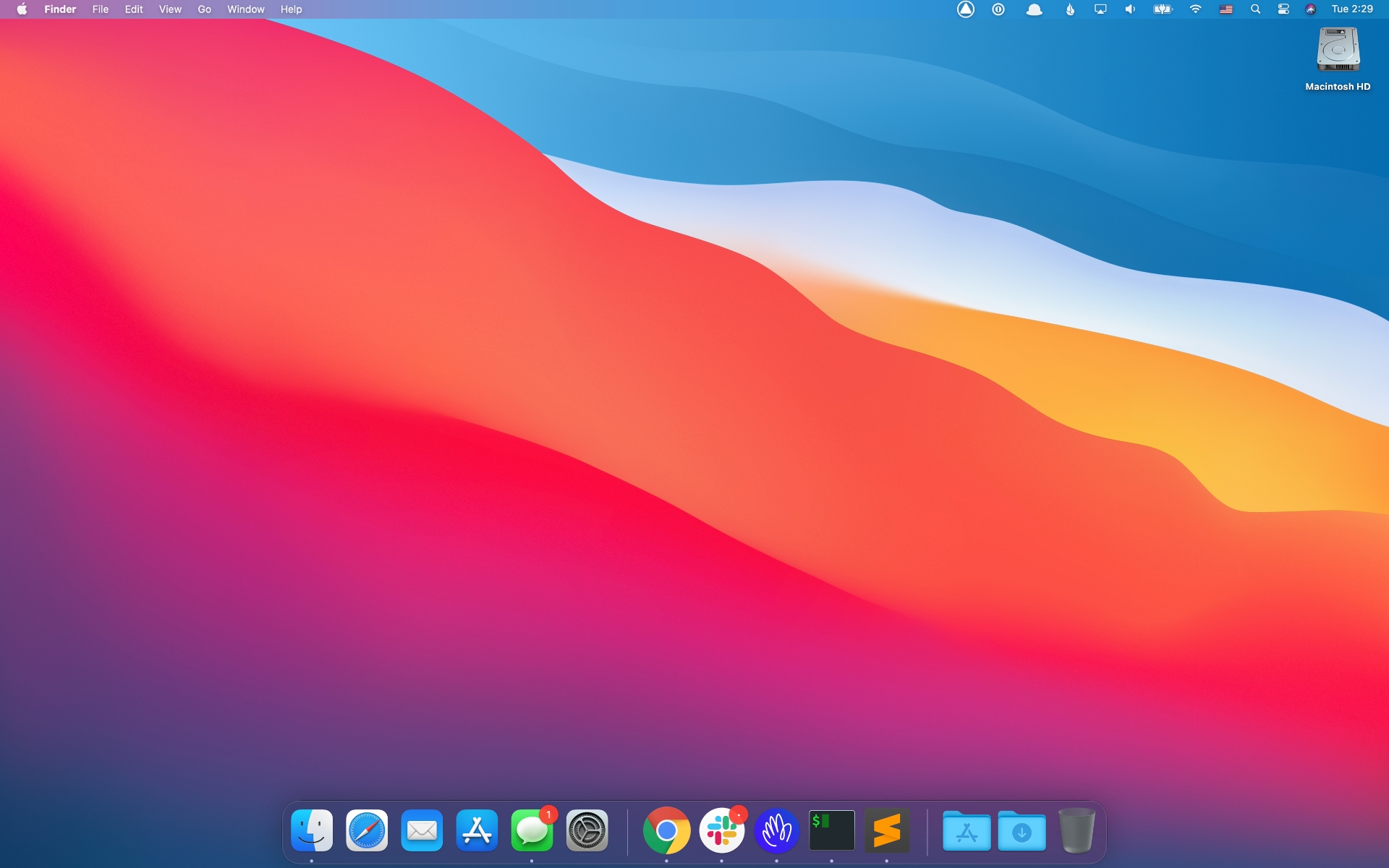
macOS 11 Big Sur sports a fresh redesign.
The one thing that did stop working was Terminal and iTerm2. After a while, Terminal would randomly go blank and display “login 80x24” in the menu bar. The strangest part of this behavior was the fact that there weren’t any rogue login processes in the Activity Monitor, so I wasn’t sure why Terminal was getting stuck trying to login – not to mention why it logged out in the first place.
I tried a variety of fixes including rebooting, deleting Terminal preferences, rebooting again, and a few other things. In the end, the following steps worked for me to get iTerm2 working again.
In iTerm2 preferences, I changed the Command setting in the Profiles tab from “Login Shell” to “Command”. For the command, I specified /bin/zsh.
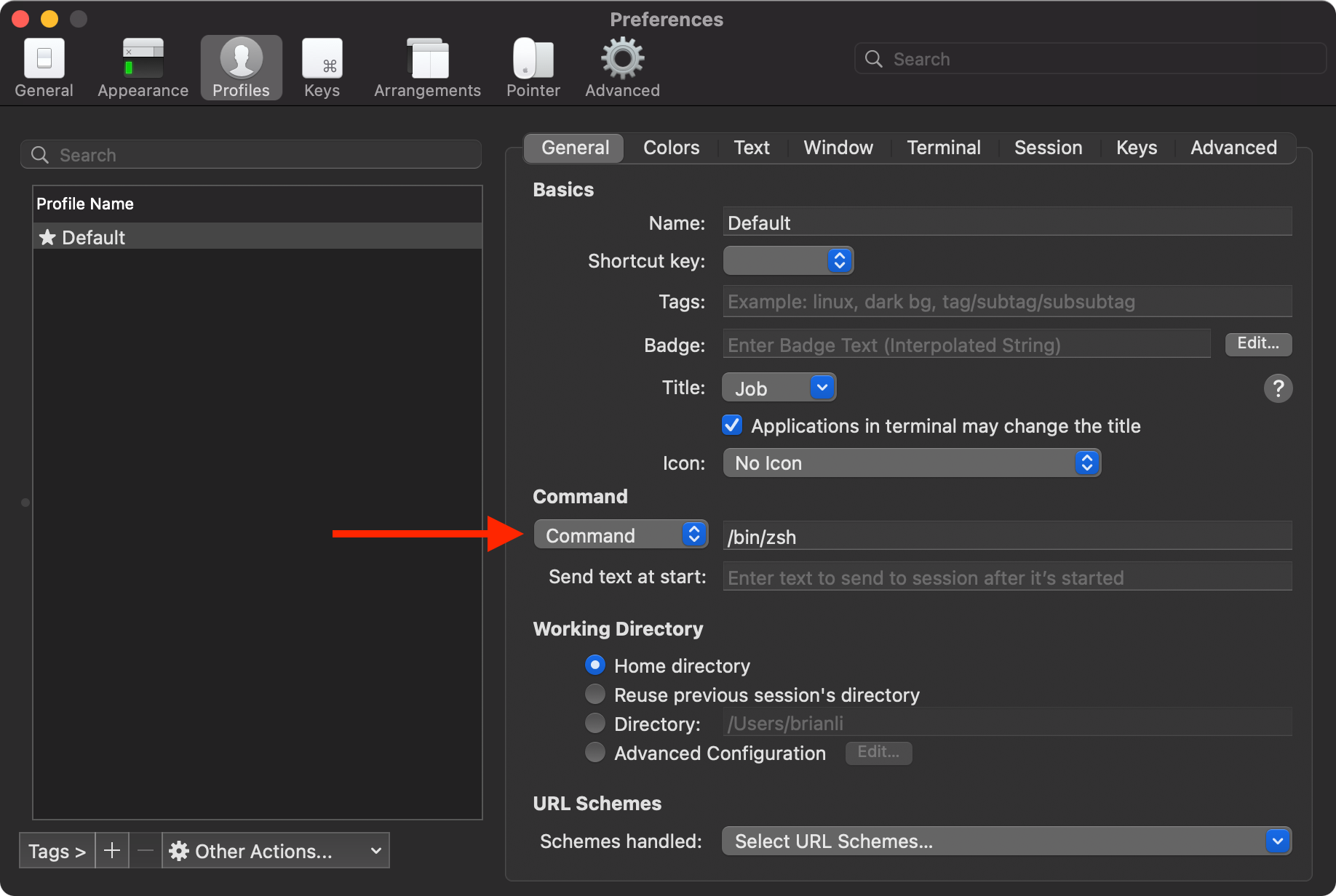
Command setting in iTerm2.
After that, I deleted com.apple.Terminal.plist in ~/Library/Preferences, and restarted my MacBook Pro. After going through this sequence of steps, I’m no longer getting the “login 80x24” issue in Terminal or iTerm2 – YMMV.