In the previous chapter, you learned how to assign hardware controllers to on-screen software controllers. Before we start the programming, it’ll be useful to assign those on-screen software controllers to their proper functions in MainStage. Before continuing forward, make sure you’re in Edit Mode.
Assignments & Mappings
Go into Assignments and Mappings, and you should see a screen that looks something like this.
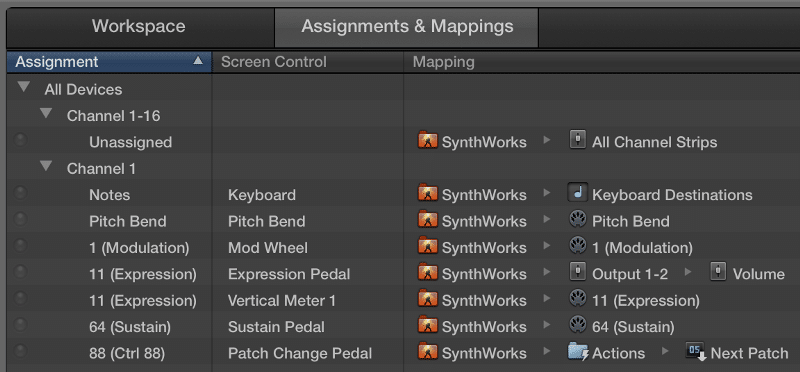
Now, here’s the layout I’m using in this concert.
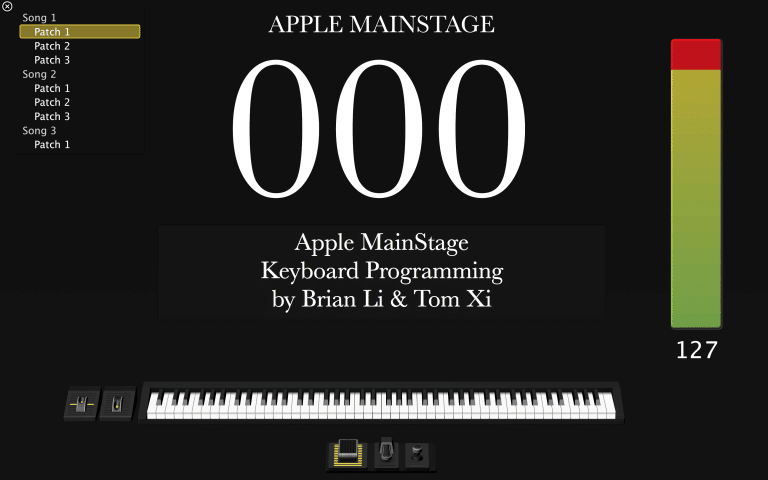
Before continuing on, make sure you’re at Concert Level by selecting your concert at the top of the Patch List. This ensures all edits you make will apply to all the patches and sets in your concert.
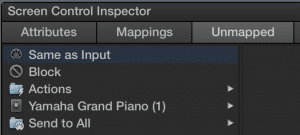
Do you see the connection? Every assignable screen control on the layout has a corresponding entry in the Assignments and Mappingswindow. If you click on one of the assignable screen controls in Assignments and Mappings, you should a menu like this in the** Screen Control Inspector** at the bottom of the screen. This menu is where assignable screen controls can be mapped to a variety of MainStage functions.
Sustain pedal, pitch bend, and mod wheel should be assigned correctly by default. If they’re not, just click on each screen control, and select Same as Input. Now let’s talk about how to properly map the volume pedal and patch advance footswitch to their respective functions.
Assigning the Volume Pedal
By default, the volume pedal is usually mapped to 11 (Expression) in Assignments and Mappings. While this method works, it’s not the best way to control volume in MainStage. The proper way to use a volume pedal in MainStage is to map it to control** Output 1 – 2** with a range of -? dB to 0 dB.
- Select the Expression Pedal screen control.
- In the Screen Control Inspector, click on Output 1 – 2, and select** Volume**.
- In the menu to the right, set Range Max to 0 dB (the default is +6.0 dB).
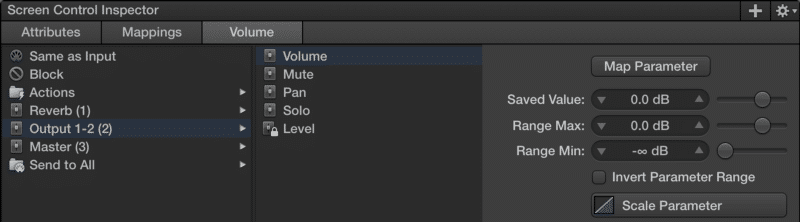
If you move your volume pedal now, the Output 1 – 2 fader should move.
Assigning the Patch Advance Footswitch
Up next is the patch advance footswitch. The goal here is to advance once patch each time the footswitch is depressed. MainStage has a handy Next Patch function, and that’s what we’ll be using.
- Select the Patch Change Pedal screen control.
- In the Screen Control Inspector, click on Actions, and select** Next Patch** (eighth in the list of functions).
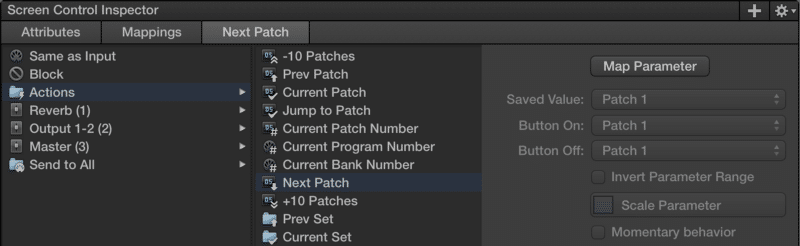
If you depress your footswitch now, MainStage should advance one patch.
Assigning Controllers to Other Functions
Controllers can be assigned to many different functions. +10 Patches, Next Set, Transpose Patch, and Panic are just a few of the available functions in the** Actions** folder. Every function is documented in the MainStage manual, and we encourage you to experiment with them to develop your programming skills even further.