Whether you’re a musician, mixing engineer, or podcaster, there are certain situations where converting a stereo track to mono is necessary. In this post, you’ll learn how to convert a stereo track to mono in Logic Pro X.
Technically, converting to mono can be done by panning a track hard left or right. However, that method is rarely useful because it affects monitoring capability as well. Instead, we will use another method which folds a stereo signal to two identical mono signals for the left and right channels. For thie example, we’ll be working with the stereo Drummer track shown below.

First, add Logic Pro X’s Gain plugin to the last effects slot on the relevant track. The Gain plugin can be found in Utility -> Gain.
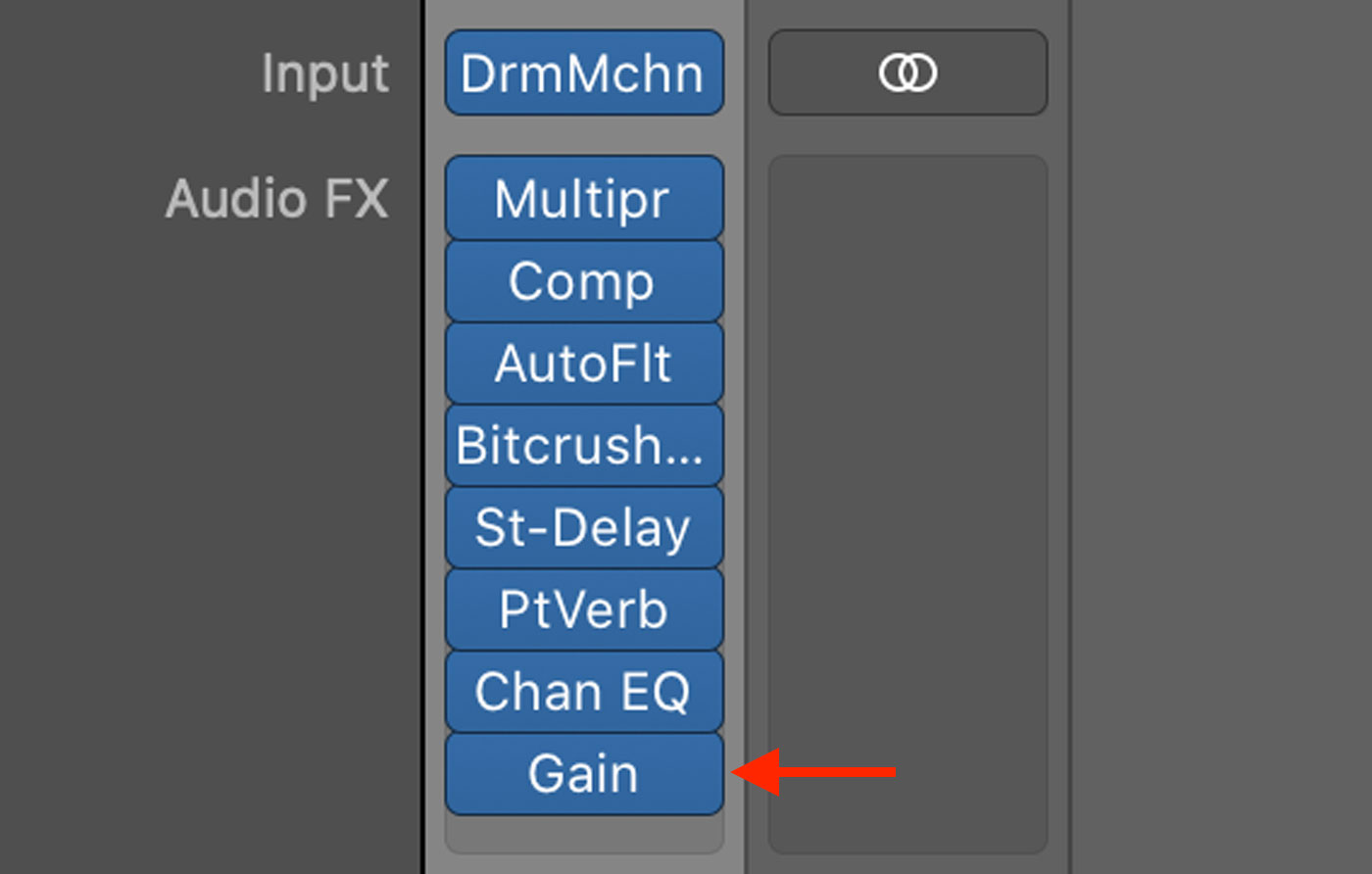
Next, enable the mono mode inside the Gain plugin. This feature turns the stereo signal into a dual-mono signal with identical audio waveforms on both channels.
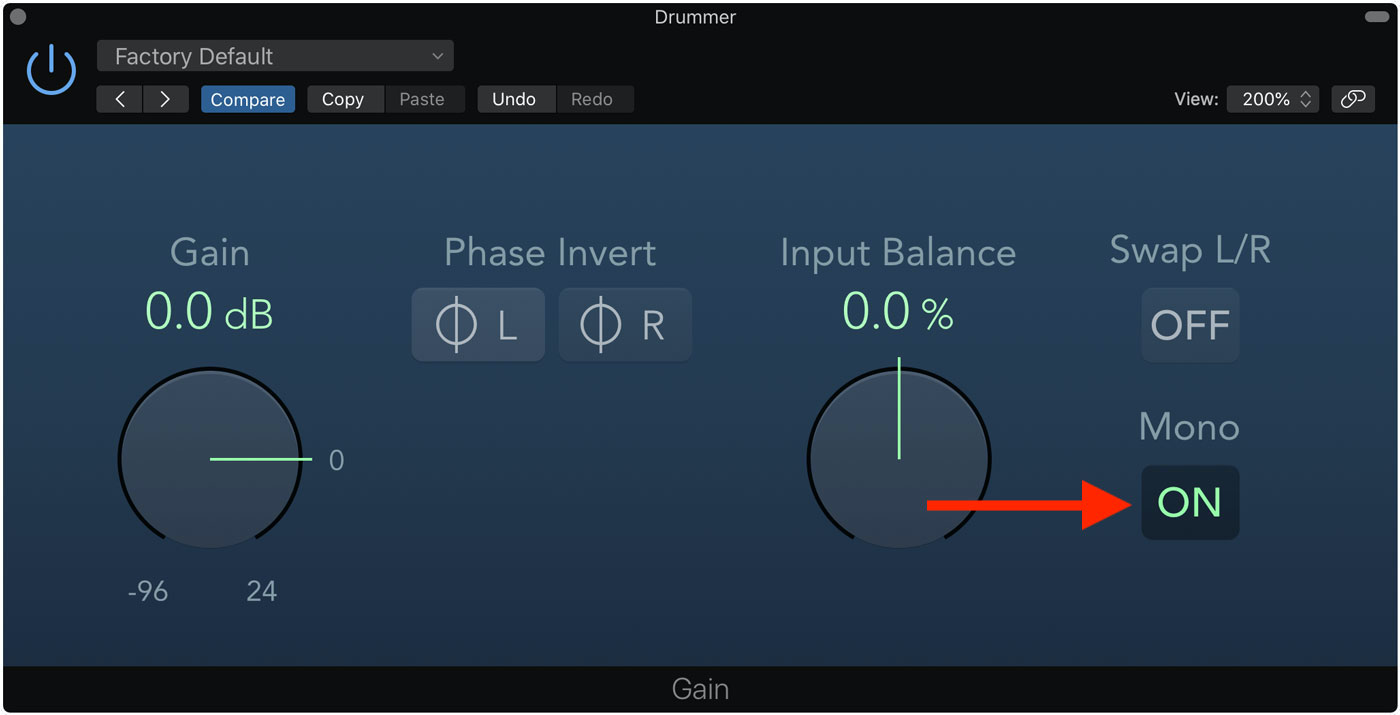
Enable mono mode in Logic Pro X's Gain plugin.
If you play the track now, you’ll notice two major differences.
- The sound no long has any stereo width.
- The visual meter shows identical peaks on both channels.
Next, right click on the region and click Bounce in Place. This will create a new audio file of the selected region that includes all enabled audio effects in the waveform. For more advanced users who prefer to have the ability to manipulate effects after bouncing, I’d recommend disabling all effects except for the Gain plugin with mono mode before bouncing the region to audio.
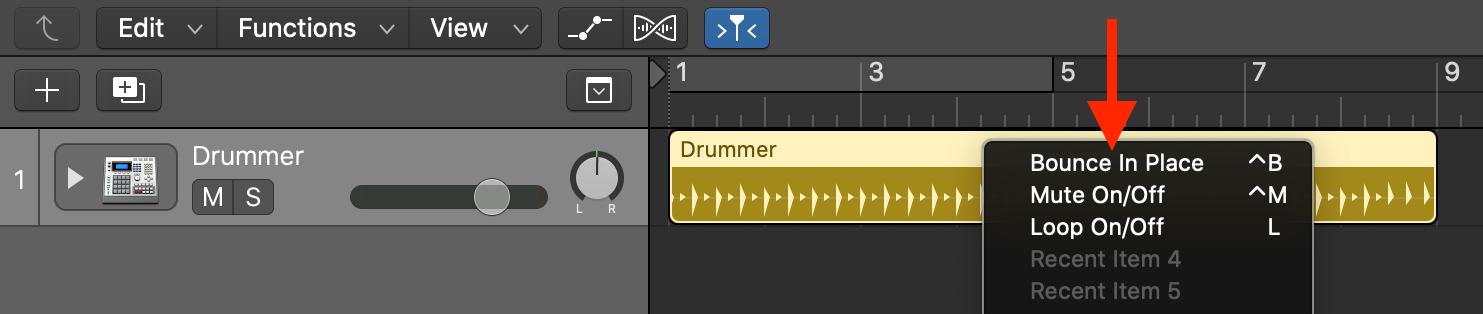
Ensure the Bypass Effects Plug-ins setting is disabled. If it is enabled, the Gain plugin with mono mode enabled will be disabled.
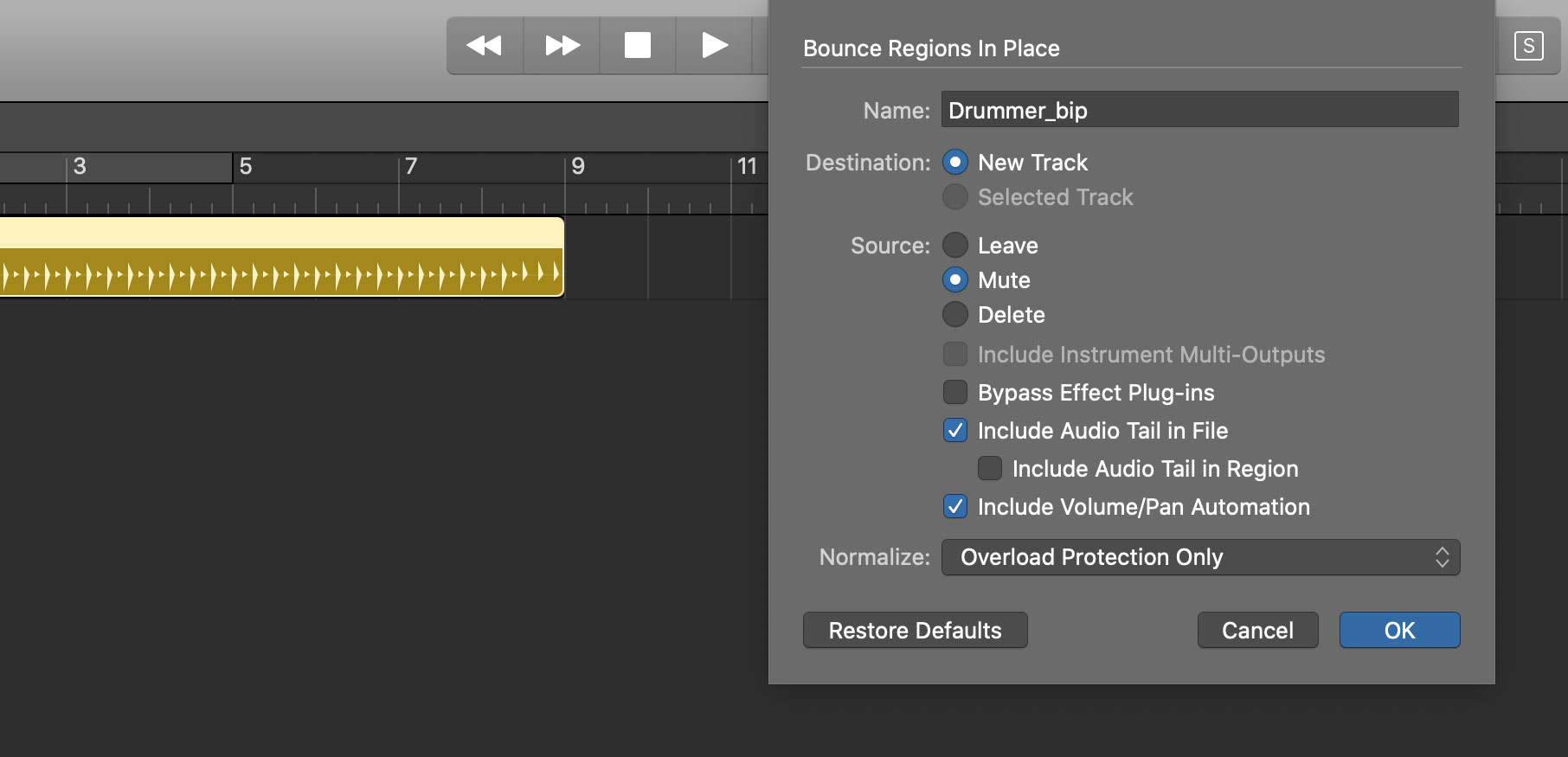
After the bounce process is finished, you’ll see a second track that contains a mono audio file. At this point, feel free to delete the original stereo track if it’s no longer needed. If you play the newly-created track, you’ll see that both the left and right channels are identical.
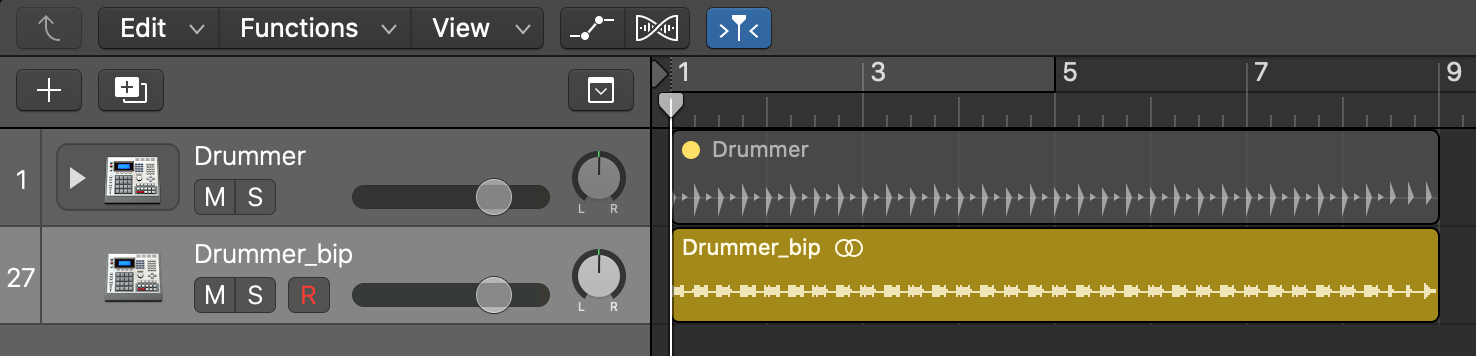
Converting a stereo track to mono in Logic Pro X is quick and easy process. If you have any questions, feel free to send me an email or reach out to me on Twitter.