Earlier tonight, I woke up my MacBook Pro from sleep mode. I was then greeted with a completely washed out display followed by a drop in blood pressure. Okay, I’m exaggerating a little, but I was quite concerned because I just bought my 16" MacBook Pro two months ago. After some experimenting, I was able to resolve the issue without restarting. In this post, I’ll share how I was able to fix washed out display colors in macOS.
First of all, I should mention that this method may not work for everyone. If your Mac’s screen is physically broken, the software solution presented in this post probably won’t fix your problem. With that out of the way, the photo below shows what I mean when I say “washed out display”.
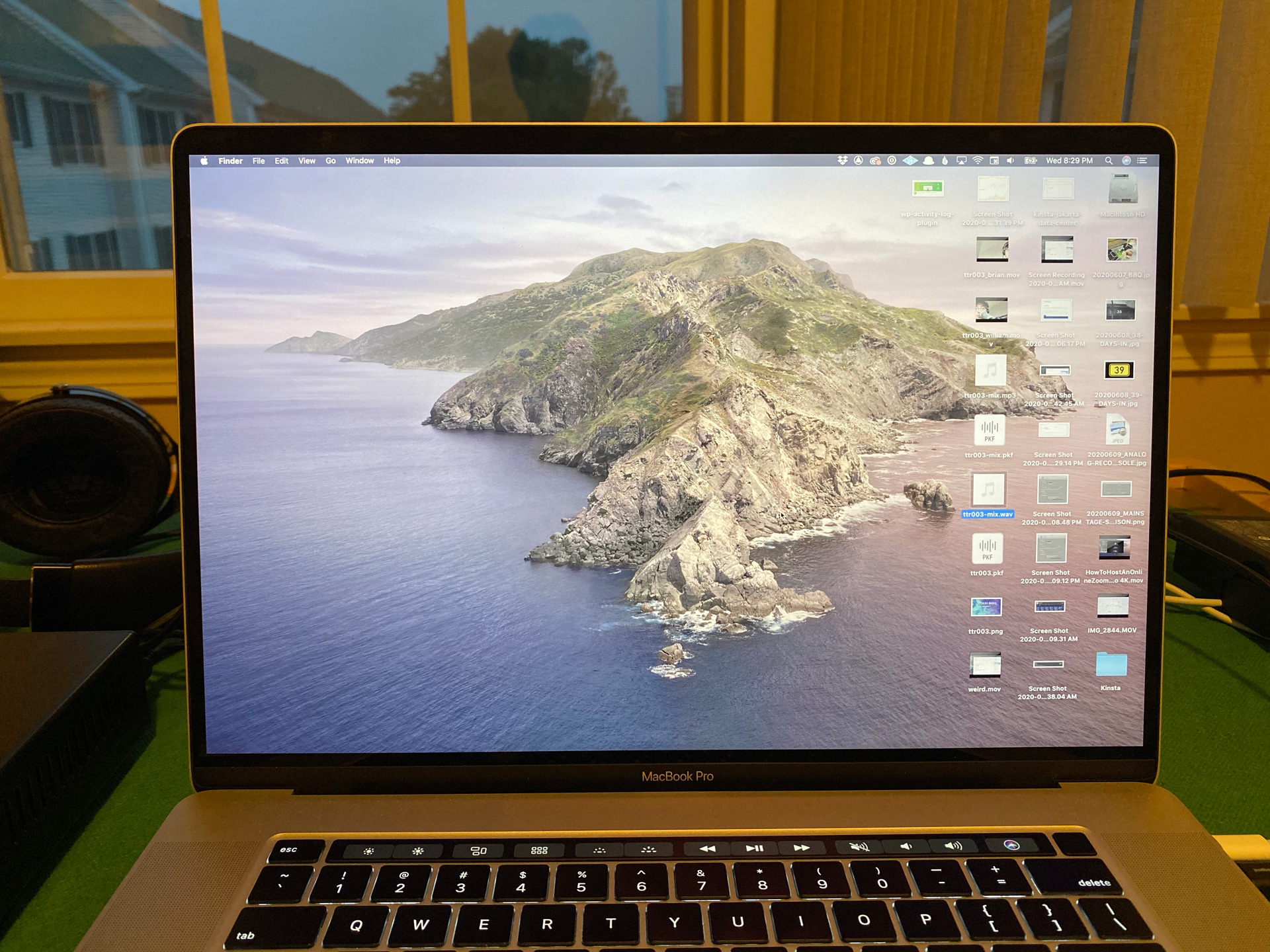
My first thought was to reset my display’s profile, so I navigated to System Preferences > Displays > Color and toggled between a few profiles before returning to the default Color LCD profile.
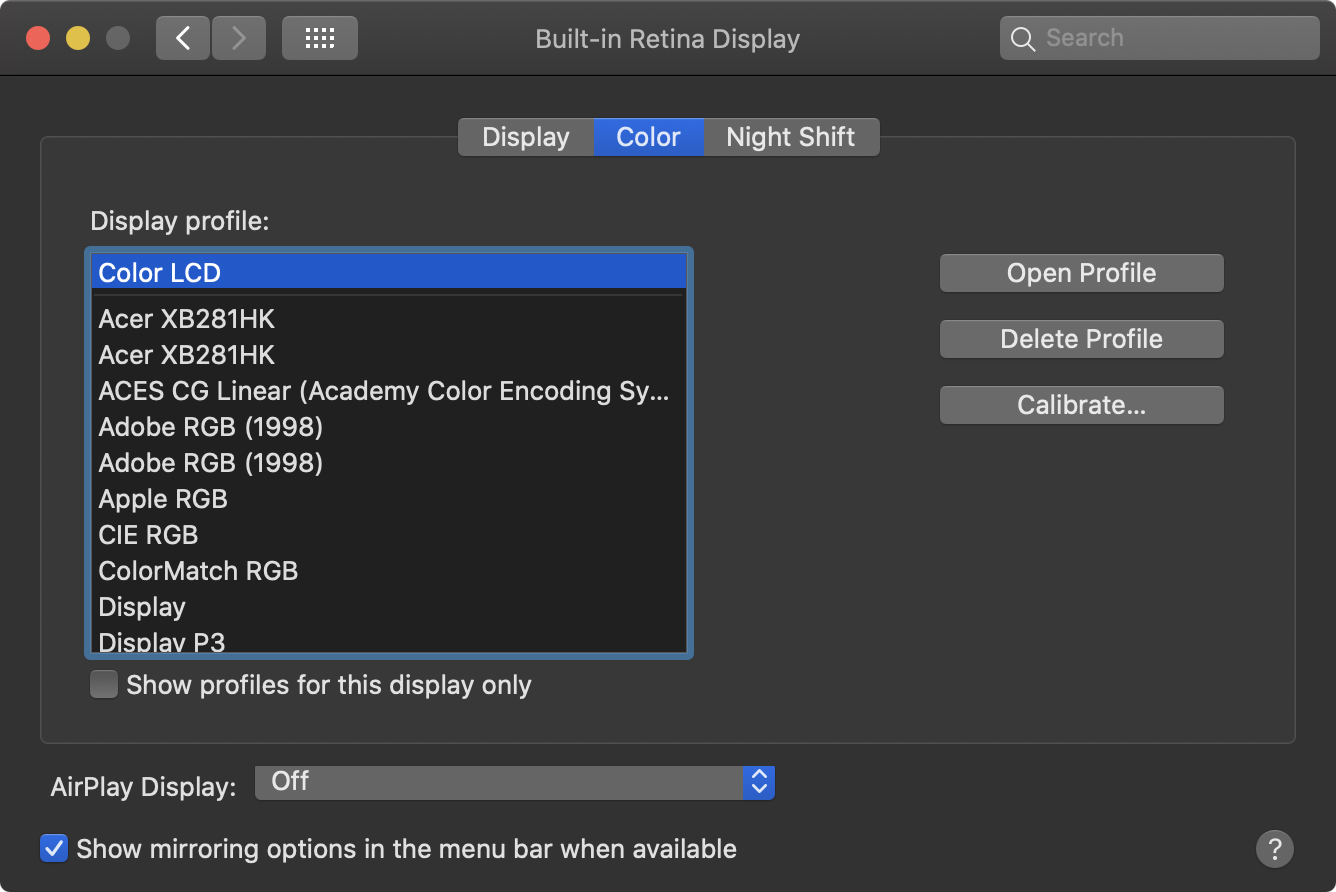
Toggling between different color profiles did not solve the issue.
Next, I tried changing some settings in System Preferences > Accessibility > Display. Eventually I stumbled on something that worked. Checking and unchecking the Invert Colors option reverted the display’s color back to normal.
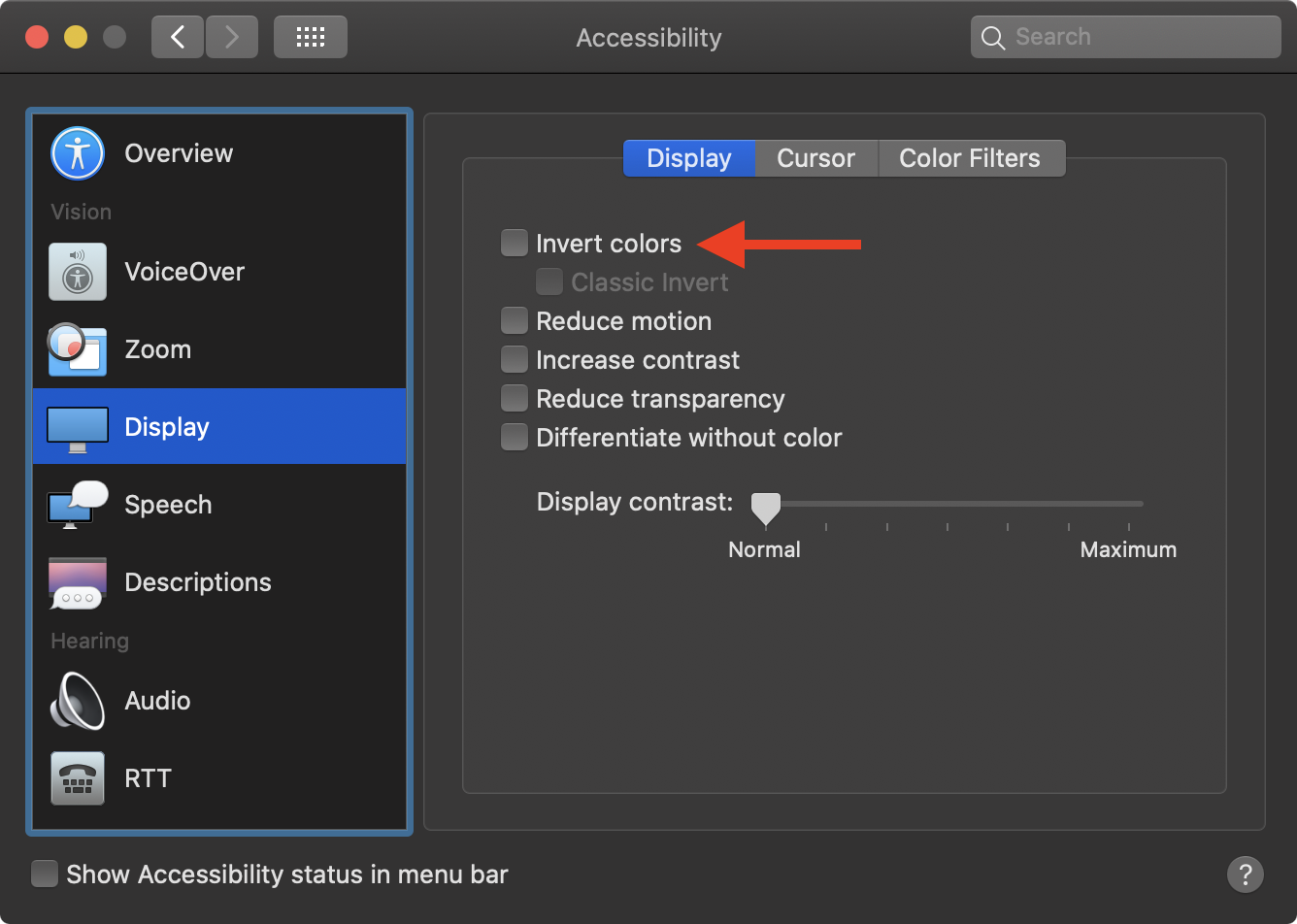
Checking and unchecking <strong>Invert Colors</strong> solved the issue.
I’m not sure what the exact cause of this issue is. Perhaps it’s a software glitch that will be fixed in a future macOS update. At the moment, I don’t think it’s a hardware issue, so hopefully it doesn’t turn into one.
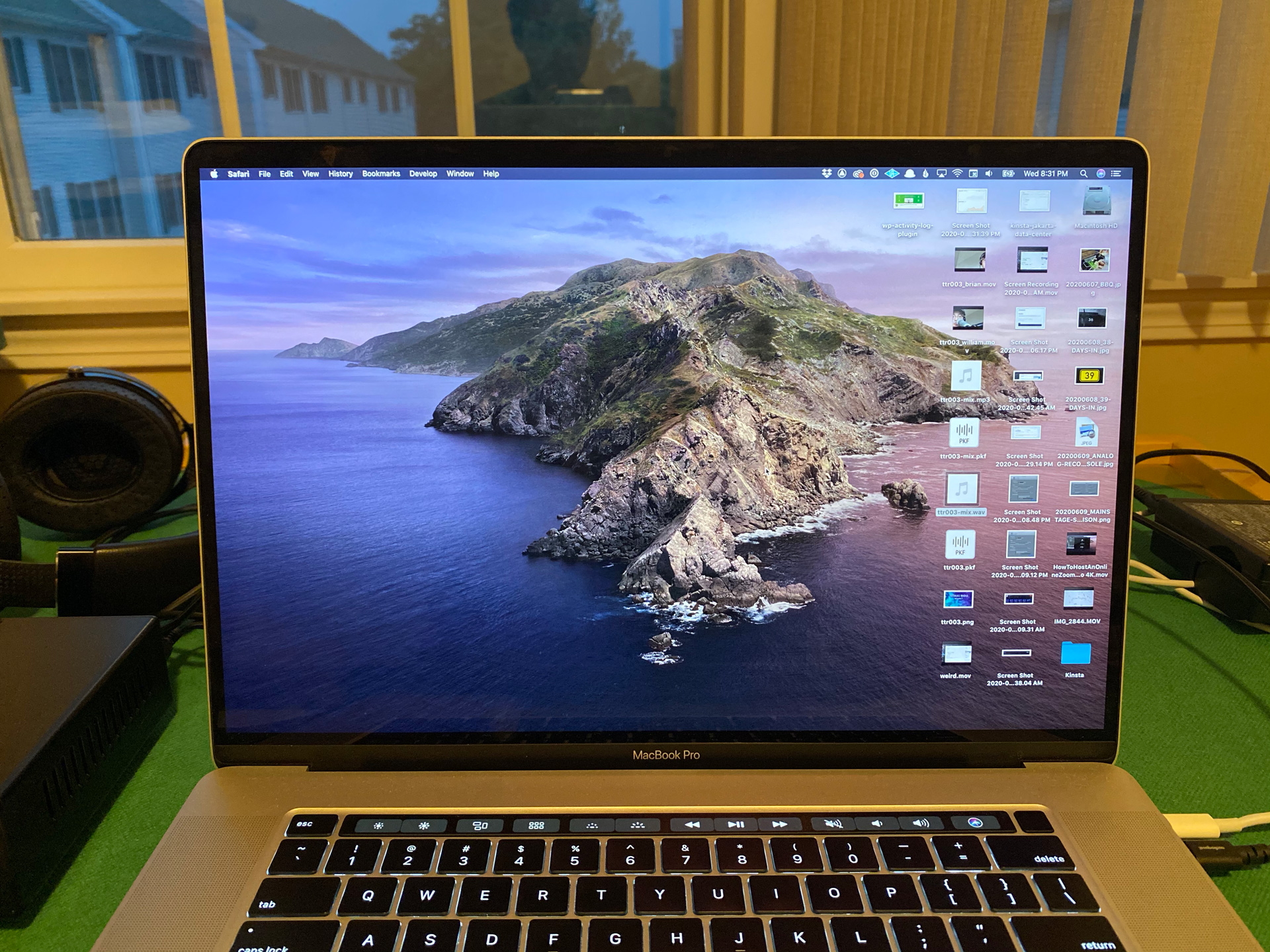
After using the “invert colors method”, the washed out colors on my display disappeared and I was able to get back to work. If you’re dealing with washed out colors in macOS, let me know if this method works for you!