MainStage offers an easy way to record your concert’s audio output. First, let’s go over what formats you can record to in MainStage.
WAV, AIFF, and CAF
MainStage lets you record in one of three formats — WAV, AIFF, and CAF. To select a format, navigate to the Audio tab in MainStage’s preferences.
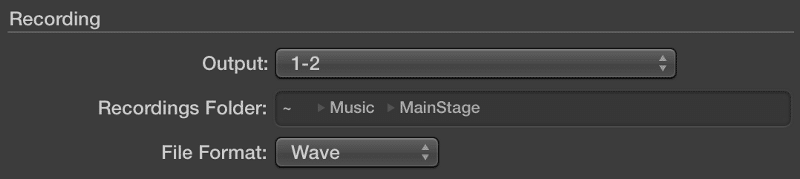
I typically use either WAV or AIFF for maximum compatibility between Macs and PCs. CAF, which stands for Core Audio Format, was developed by Apple as a replacement format for WAV and AIFF. While it is a technically superior format, CAF is only widely supported in Mac OS X with no native support on other operating system platforms.
Selecting Outputs to Record
By default, the recording output pair is set to 1 – 2. This means MainStage will recording everything that’s coming out of Output 1 – 2. If your audio interface has more output channels, there will be more corresponding output pairs to choose between. Keep in mind MainStage does not support multichannel recording over two channels.
So, what if your concert uses more than two outputs, and you want to record everything into a stereo mixdown? Here’s what I would do.
Let’s say I have a concert with six outputs, or three output pairs — 1 – 2, 3 – 4, and 5 – 6. First, I’d create three auxiliary buses, and treat these as my new master outputs. In other words, everything that used to go to Output 1 – 2 will now go into Bus 60, 3 – 4 will go into Bus 61, and 5 – 6 will go into Bus 62. It doesn’t matter what bus number you choose as long as it’s unused.
Next, I’d create sends on Bus 60, 61, and 62, and route -6 dB to another unused bus — Bus 63. Finally, I’d set the output of Bus 63 to an unused output pair — 7 – 8 in this case. This effectively combines everything on Bus 61 – 62 into one stereo pair, Output 7 – 8, for recording.
I decided to send -6 dB to leave some headroom on the recording bus. Depending on your gain staging technique, sending a 0 dB from all three buses might end up overloading the recording bus. If -6 dB is still to hot, lower the sends from all three buses by the same amount.
Press the Record Button
To start recording, just press the red record button in the upper right hand corner of the MainStage interface. I don’t recommend recording inside MainStage during a live performance for obvious reasons. If you do need to record a live set, it’s better to use an external recording device.
Summary
MainStage offers built-in recording functionality which makes it easy to record a stereo pair in a variety of formats. If you’re looking for a way to record multitrack audio from MainStage to a DAW like Logic Pro X, be sure to check out this post. If you have any questions about recording your MainStage concert, feel free to reach out to me on Twitter or send me an email.