I only use Google Docs for web-based sharing and collaboration, so page breaks designed for physical printing can be very annoying, especially when dealing with images. Here’s an example of what I mean.

Remove Page Breaks in Google Docs with Page Sizer
Ideally, I’d prefer if Google Docs’ editor could function like WordPress’ or Medium’s editor — no page breaks. There’s no built-in option to make this happen, but there is a handy add-on called Page Sizer.
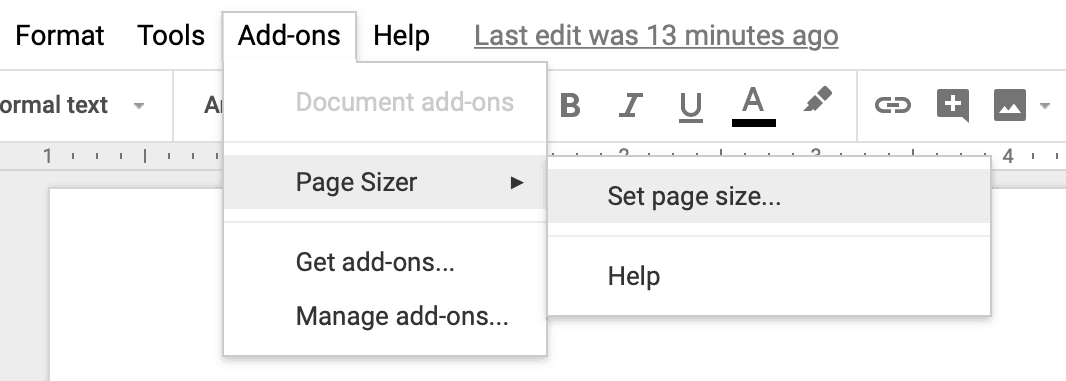
After installing the add-on, you can use it to change the page height to 99 inches, which effectively removes page breaks for most use cases.
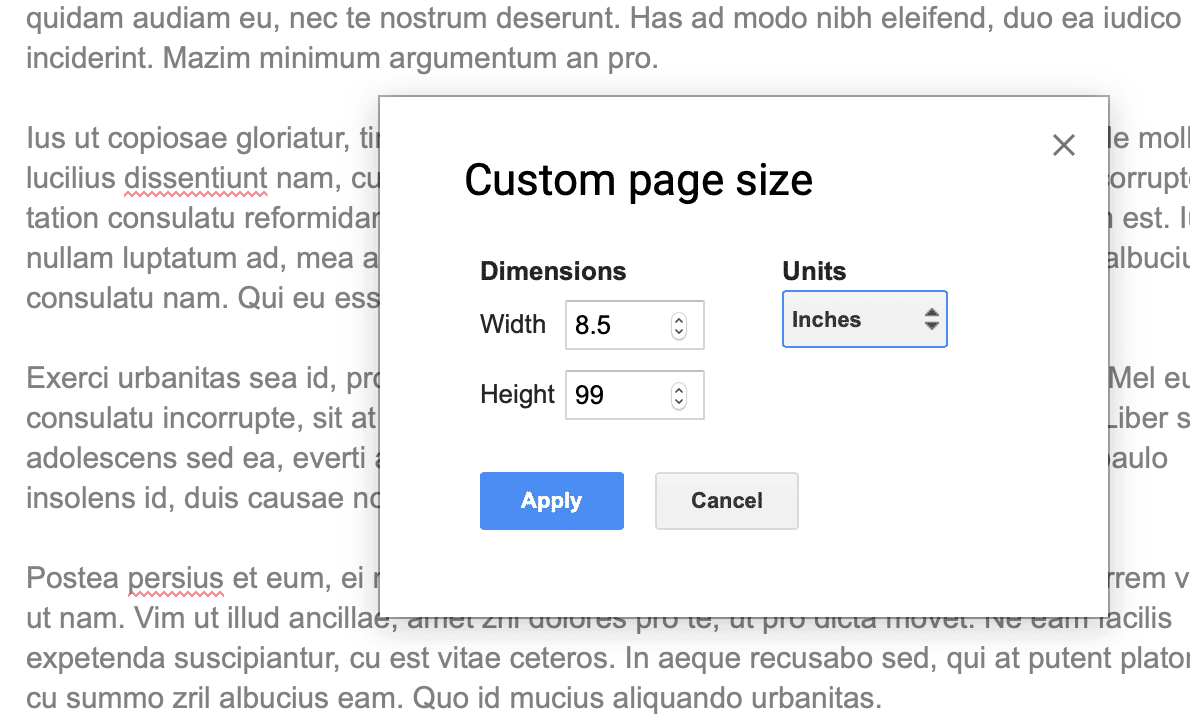
Disable Print Layout to Remove Page Breaks in Google Docs
If you’re writing a really long post, it’s possible that you’ll hit the end of the page even with a 99 inch page height. To address this issue, you can disable click on “View” and disable “Print Layout”, which will remove the physical space between pages. This isn’t a perfect solution, however, as there will still be a thin grey dottled line to separate the pages.
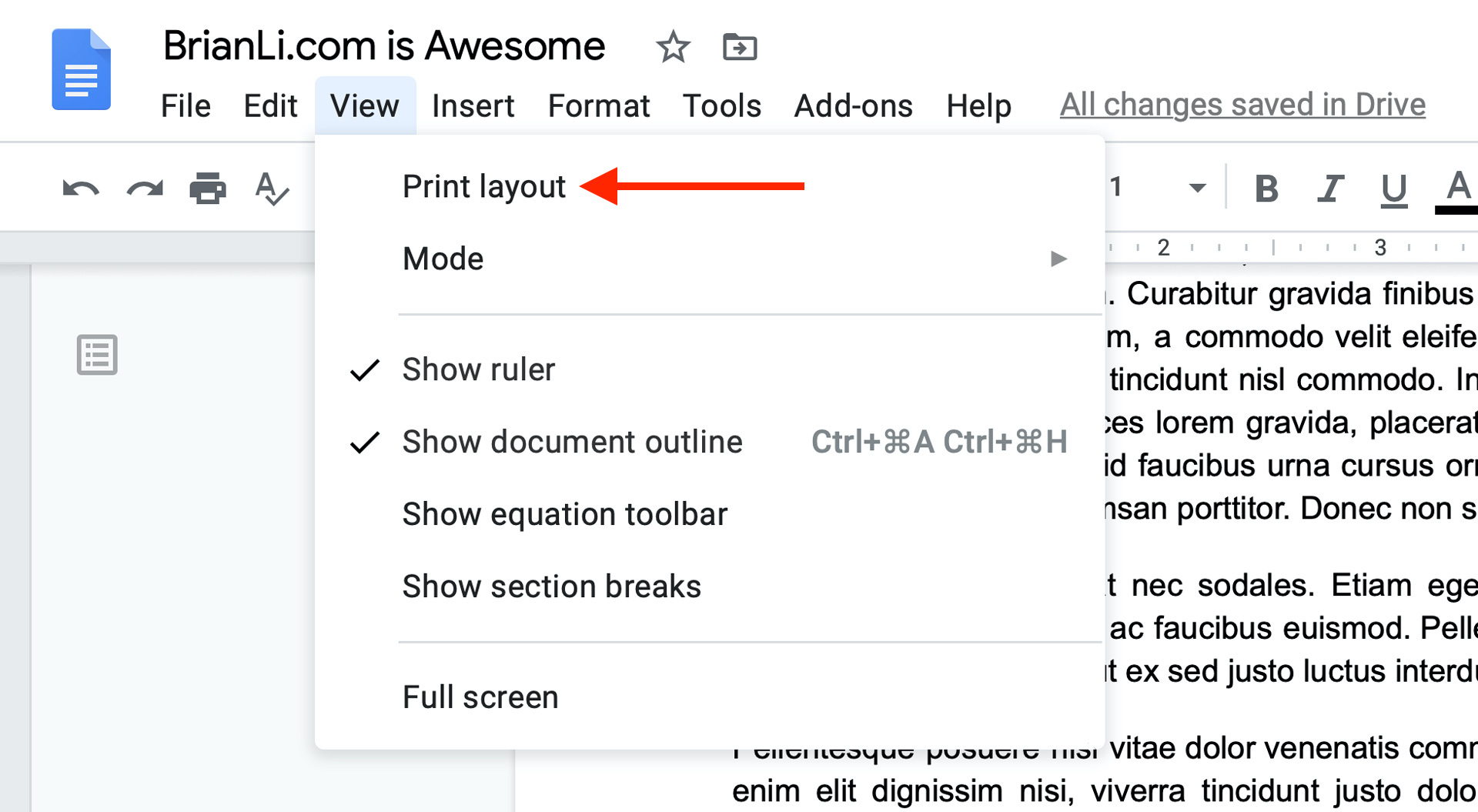
As you can see in the screenshot below, a page break has been replaced with a dotted line. While this option isn’t as clean and minimalistic as the Page Sizer add-on, it’s the only option for long documents.
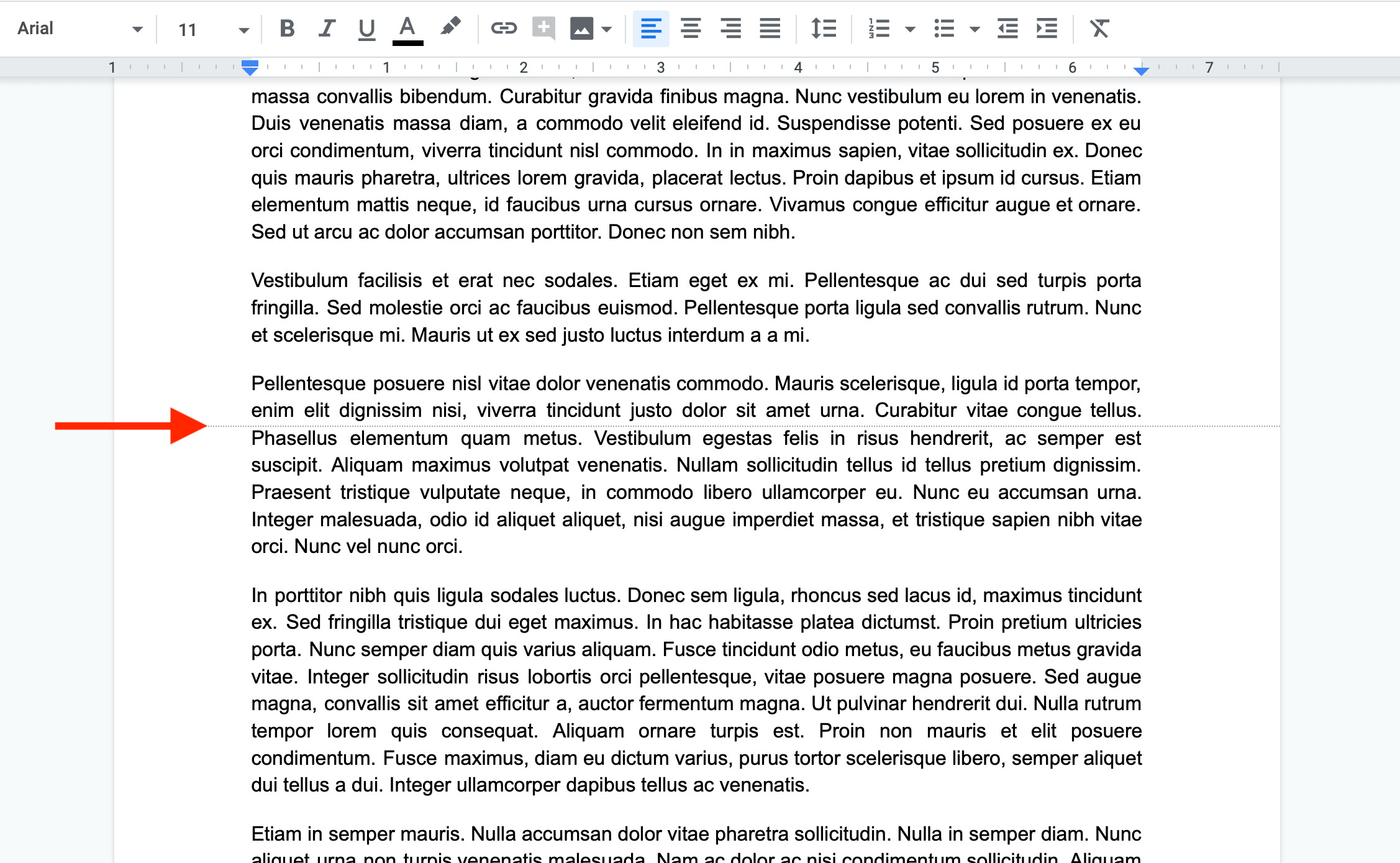
Conclusion
Using the Page Sizer add-on and disabling the print layout feature are two ways to remove page breaks in Google Docs. For short documents, I recommend using Page Sizer, as it results in the cleanest looking document. For long documents, using Page Sizer and disabling print layout is the best option.