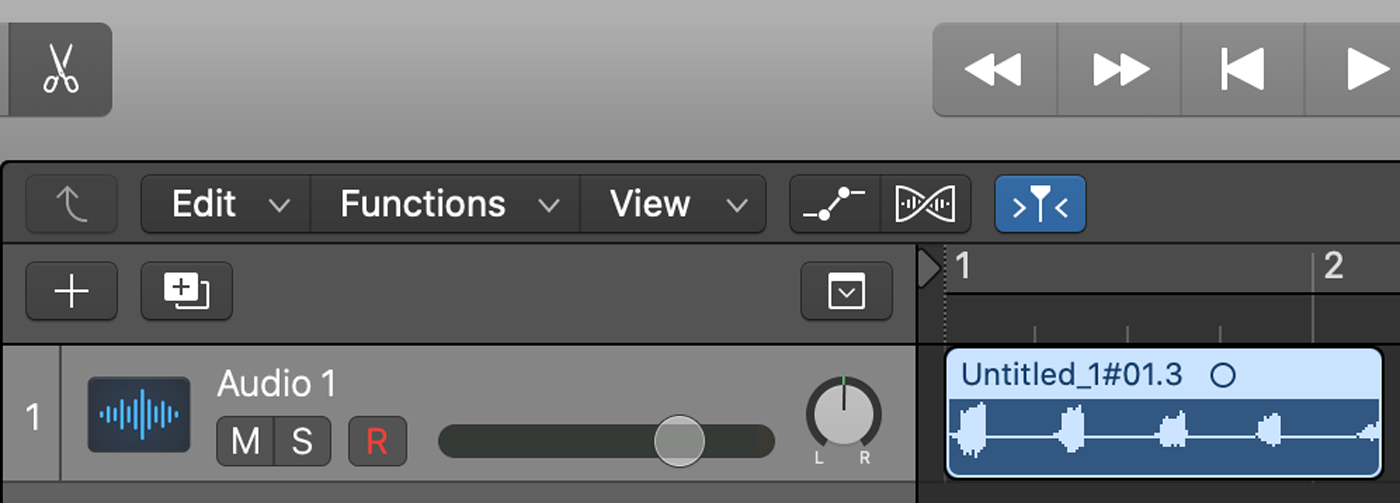If you’re a music producer, reversing audio can be a useful technique to create unique effects and soundscapes. In this tutorial, you’ll learn how to easily reverse audio in Logic Pro X.
In the screenshot below, you can see an audio file in Logic Pro X. Notice how the waveform shows the audio file getting progressively louder over time. By the end of the tutorial, you’ll see the opposite – the waveform will get smaller and smaller after the audio file has been reversed.
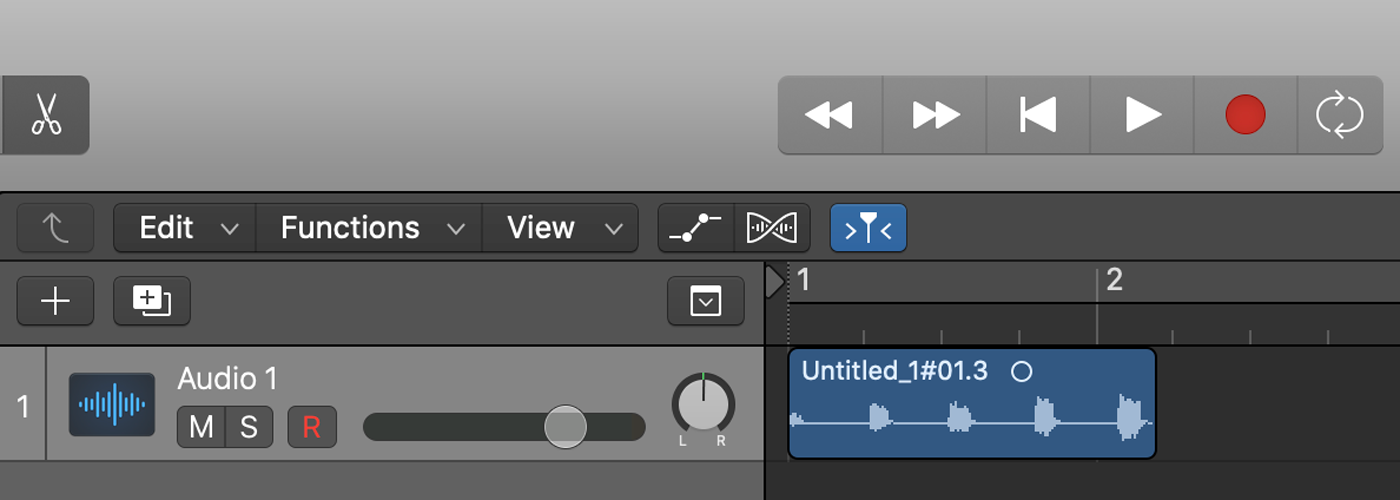
First, bring up Logic Pro X’s editor by double clicking on the audio file. Click on the “File” tab between “Track” and “Smart Tempo”.
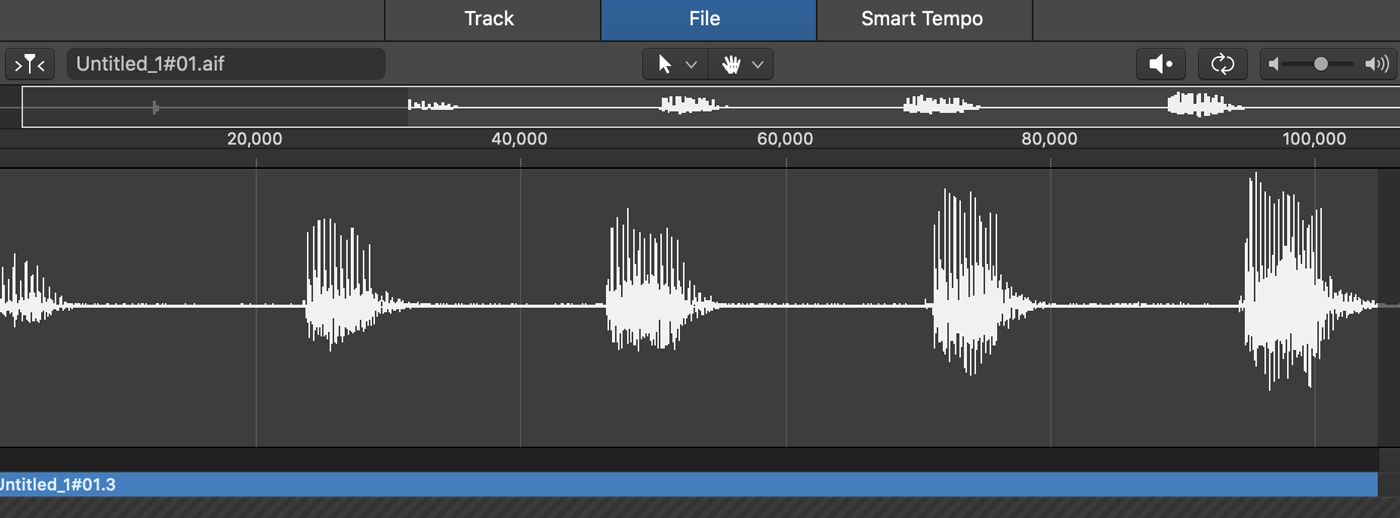
Next, click on the “Functions” dropdown menu, and select the “Reverse” option.
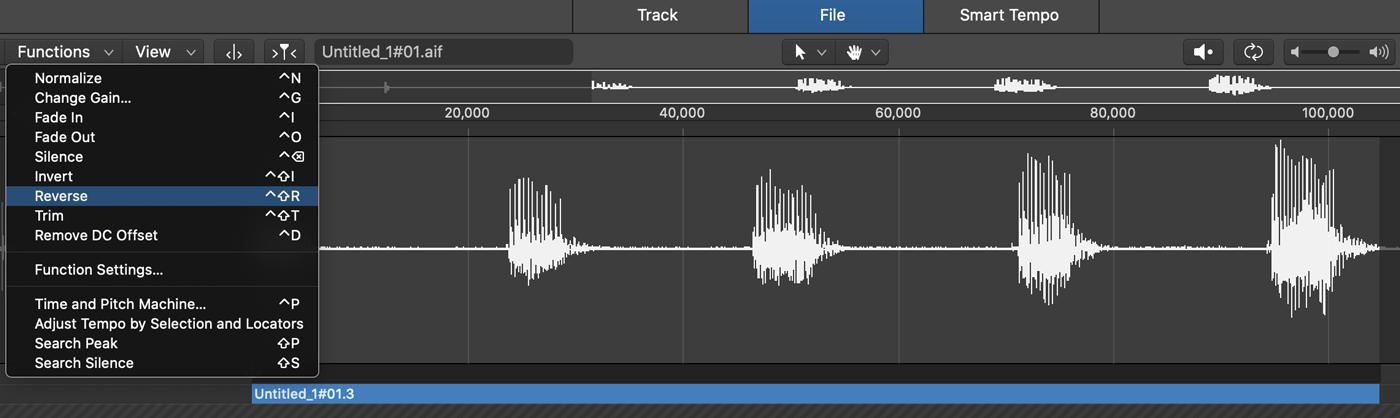
You should now see the reversed audio file. As you can see in the screenshot below, the original waveform which got progressively louder now gets softer and softer after the reversal process.