In this tutorial, you’ll learn how to set up a mono output in Apple MainStage. While most modern virtual instruments are designed to be used in stereo, certain situations may require you to fold the mix down to a mono output. There are two ways to set up a mono output in MainStage.
Use the Pan Knob
The first way to set up a mono output in MainStage is to pan your master output hard left or hard right. In the screenshot below, I’ve panned my master output hard left.
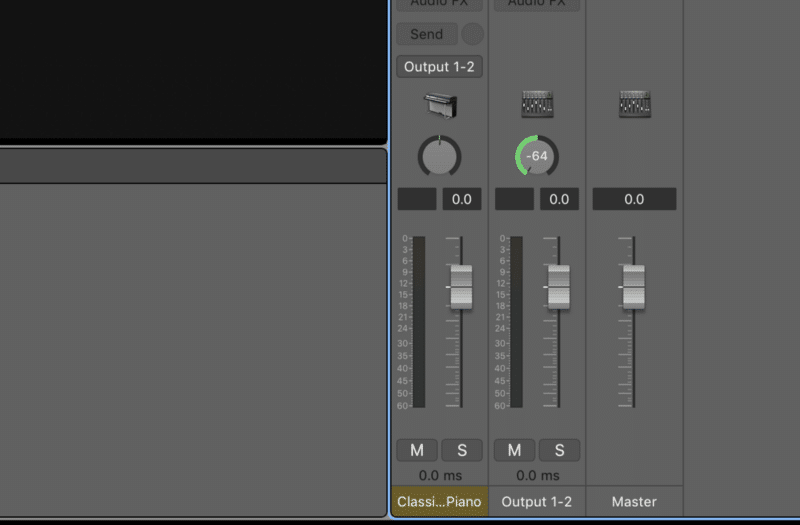
If you pan the master output hard left, monitor from Output 1 on your audio interface. Vice versa, monitor fromr Output 2 on your audio interface if you choose to pan hard right.
Use the Gain Plugin
The second way to set up a mono output in MainStage is to use the Gain plugin. I prefer this method because there’s less room for error.
The Gain plugin can be found under the Utility submenu. Make sure the Gain plugin is the final plugin in your signal chain. In the screenshot below, you can see the Gain plugin is after the Compressor.
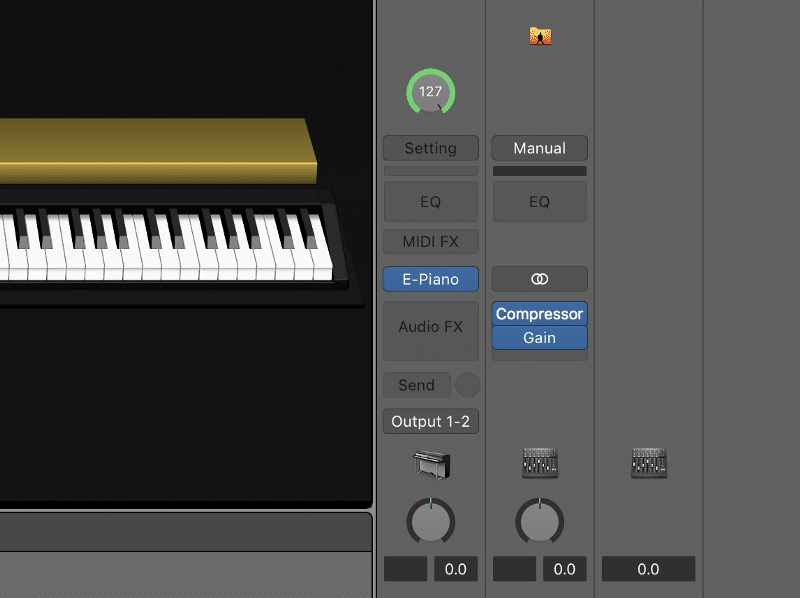
The last step is to turn on the Mono function inside the Gain plugin.
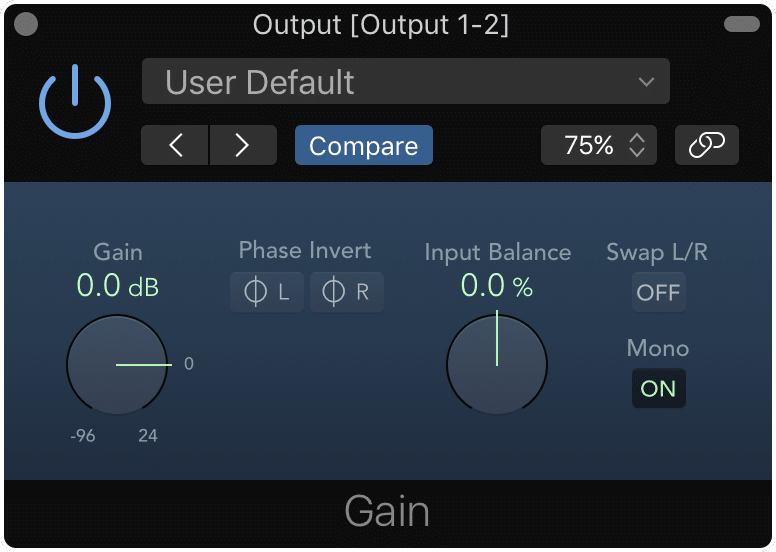
The Gain plugin will fold your mix down to mono, and send the same signal down both Output 1 and Output 2. This means you can monitor the same signal from both outputs, allowing you to route the same mono signal to multiple locations if necessary.