In musical theatre, a sound patch refers to one or more sounds grouped into one playable entity. Different sounds within the patch can also be layered on top of each other, or split at different points across the keyboard. Creating, layering, and splitting sound patches in Apple MainStage is really easy. In this tutorial, we’ll be creating and manipulating software instrument sound patches in MainStage’s “Edit” window.
Creating a Sound Patch
MainStage’s organizational hierarchy is as follows — “channel strips” make up “patches,” “patches” are nested within “sets,” and “sets” are nested within a “concert”.
- Create a new sound patch by pressing ⌥⌘N (Option-Command-N).
- Create channel strips by pressing ⌥⌘I (Option-Command-I). Channel strips represent the different instruments in your sound patch, so create as many as you need.
- Change each channel strip’s sound by navigating the “Channel Strip Library”.
Layering and Splitting Sounds
Layering refers to two or more channel strips occupying a common part of the keyboard. Splitting refers to two or more channel strips occupying different parts of the keyboard. A combination of layering and splitting is often used in creating sound patches for musical theatre productions. After creating your patch and selecting the appropriate instruments for each channel strip, use the “Layer Editor” to customize layers and splits.
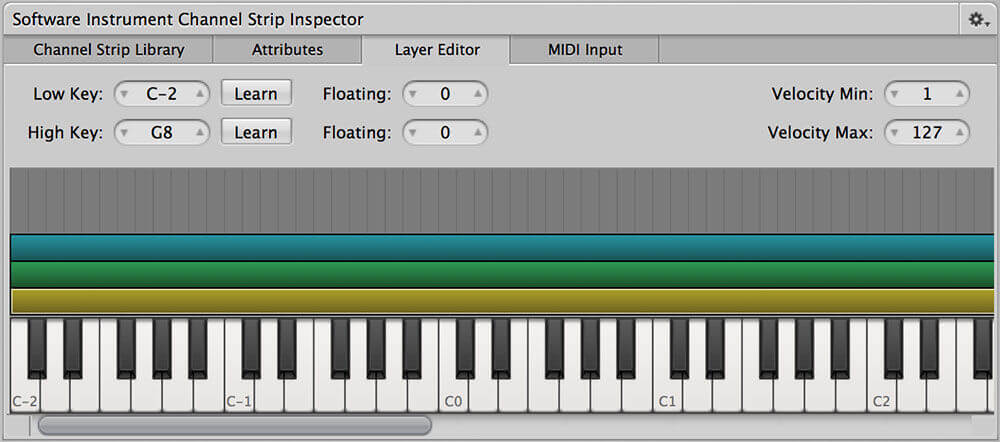
There are three ways to change layer and split points.
- Drag the visual colored representation to occupy the desired part of the keyboard.
- Specify exact note names (A2, C6, etc.) for the “low key” and “high key”.
- Press “Learn” and play the desired “low key” and “high key” on your keyboard.