Using aliases in Apple MainStage is a good way to reduce RAM and CPU usage. Instead of creating multiple instances of the same virtual instrument, an alias lets you create one channel strip that can be linked to from any patch or set. An alias is also useful as a placeholder for a to-be-determined sound. By linking all instances of the sound to one channel strip, you can change all the instances at once. In this tutorial, you’ll learn how to reduce RAM and CPU usage by creating aliases in MainStage.
Create a Sounds Folder
If you’re programming a concert with a lot of aliases, finding the original instance can be difficult. The solution to this problem is to create a sounds folder, which you can put at the end of your concert. By aliasing all your sounds from this one folder, you can optimize MainStage’s resource usage while staying organized.
I usually create a patch for each instrument family (keyboards, strings, brass, etc.) with different channel strips for each individual instrument. In other words, a patch called Keyboards may contain channel strips for piano, EP, and organ sounds. Creating a separate patch for each instrument is another way of doing it, but that method gets a little messy if you have a lot of different sounds.
Creating an Alias
Creating an alias is pretty much just a simple copy and paste, except the paste shortcut is Opt-Cmd-V instead of Cmd-V. Alternatively, the Paste as Alias function can also be found under the Edit menu. Aliases can be created at the set, patch, and channel strip levels, which means it’s possible to alias complex patches as a unit. While aliases are awesome, they do have a few limitations you should be aware of.
- Changing the instrument on any instance affects all aliases.
- Audio FX, MIDI FX, Send I/O, and Outputs affect all aliases.
- Channel strip name, color, and icon affect all aliases.
- Solo and Mute affect all aliases.
There are also a few parameters that do not apply globally.
- All Layer Editor and MIDI Input settings can be set per alias.
- Volume, send amount, and pan can be set per alias.
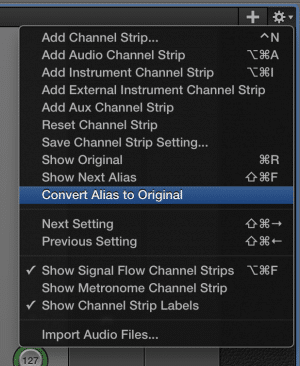
An alias can be easily converted back to a normal channel strip with the Convert Alias to Original function, which can be found by clicking on the gear icon in the upper right corner of the Channel Strips workspace.
This function allows you do things like use a different delay plugin, change a mapping in Chord Trigger, and change output channels without affecting other aliased channel strips in your concert.
MainStage has two handy functions for alias management. Shift-Cmd-F can be used to jump to the next alias in your concert, and Cmd-R can be used to jump to the original instance of an aliased channel strip. Lastly, audio, aux, and external instrument channel strips can also be aliased. Output channel strips cannot be aliased for obvious reasons.
For additional tips on how to reduce CPU usage in MainStage, check out this post.